⏱️ 45 secs
Groups are a vital element of Leo. When you set up a new Group, you will select specific permissions for that particular group. Then you can set the scope of each user's access to Leo by assigning them to the appropriate Group to fit their role.
For example, a Compliance Officer would usually be assigned to the Compliance Management Group, which would typically have a high set of permissions within Leo – including oversight of most data. Non-Compliance members of staff would normally be assigned to the Employee Group. This Group has much more limited permission sets: users will only have access to data on Leo that’s relevant to non-Compliance employees.
Groups are also great for sending out relevant documentation to all members, rather than individually. For example, you can send Annual Attestations to all users in your Employee Group at once.
You can increase or limit permissions assigned to different Groups at any time. You can also move specific users between Groups, or add to or remove the number of Groups to which a user is assigned.
Creating a new Group
Leo provides a standard set of default Groups which will cater for most of your firm’s needs. However (if you have the appropriate permissions to do so) you may wish to create a new Group to meet specific requirements for your firm.
Here are the steps to create a new Group:
- From the Settings page, click on Groups
- Click on the green CREATE GROUP button near the top left of the page
- Complete the form, giving the Group a name and a description
- Your Group will now be listed in alphabetical order on the Groups landing page
- You can click on the three dots to the right of the Group name to Rename, Duplicate, Delete it, or Add to Subclients.
- You can edit the Group’s permissions and activities on Leo at any time by selecting the Group from the Groups Use the PERMISSIONS, MEMBERS, AUTO REPORTS and CONTENT PERMISSIONS columns to the right to make the changes you need.
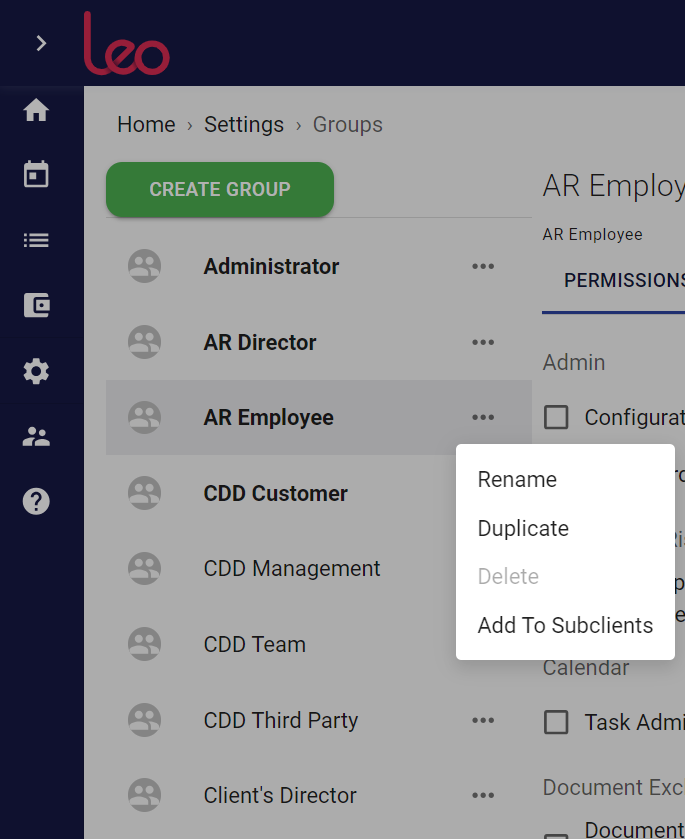
Assigning permissions to a Group
Every user of Leo is assigned to a Group (or Groups). To ensure that employees are only be able to access information on Leo that’s necessary and appropriate for their roles, you need to assign the right permissions to each Group.
Here are the steps to assign permissions to a particular Group:
- From the Settings page, click on Groups
- From the alphabetical list that appears, click on the name of the Group that you would like to edit
- To the right, you will see a list of PERMISSIONS. Use the checkboxes to select (or deselect) the actions that the Group’s users are allowed to perform
- You can edit the Group’s activities on Leo in more detail, using the MEMBERS, AUTO REPORTS and CONTENT MANAGEMENT PERMISSIONS
To find out more, see this article on Permissions.

