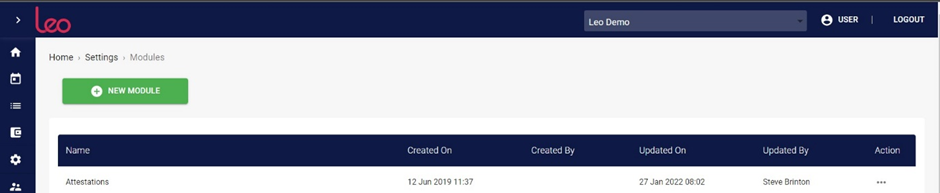⏱️ 2 minutes
Modules on Leo are repositories. They allow users to create, edit and manage reports, as well as upload documents and files. When a user has permissions for a particular module and it has also been assigned to their Home Page, they will be able to access it from there.
If you have the right permissions, you can create new modules from scratch if they don’t already exist on Leo. For example, your firm may require you to create a specific module for employee end-of-year reviews.
Once you’ve created a new module, you can configure and assign a specific set of report templates to the module for users to access. (We recommend that you aim to keep the number of templates per module to a minimum, to make organisation as straightforward as possible.)
Creating a New Module
Here are the steps to create a new module:
- From the Settings page, click on Modules
- Click on the NEW MODULE button
- On the pop-up form, under the DETAILS tab, enter a Name for the module that you’re creating
- Description: use this field to add a useful description of the module’s purpose
- Icon: from the drop-down, select an icon (this will appear next to the module Name on the Home Page)
- Report Templates: from the drop-down, select any existing report templates that should be included
NOTE: To create a template for the module, please see the articles on Editing and Configuring Templates.
- Bundles: choose which bundle you want this Module to be in (Bundles are groups of Modules and Registers that you can choose and assign when creating a new client).
- Category: is the heading/group which the Module will appear under, on the home page.
- Reminder options: decide the frequency and number of reminders you would like an assignee of a report to be reminded of.
- Under the PERMISSIONS tab, use the drop-downs to select Group permissions levels
Click the green SAVE button. Your new module will now be listed automatically on the index under Modules